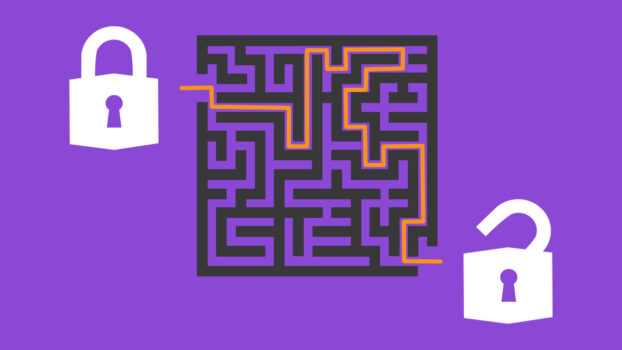In today’s digital age, finding ways around internet censorship has become crucial for many. This article dives deep into mastering the art of navigating internet barriers, answering the sought-after question: how to unblock websites? For anyone from students in strict campuses to professionals facing regional restrictions, accessing the content you need can impact learning, productivity, and even freedom of information. We’ll guide you through safe, effective, and legal methods, ensuring a seamless online experience.
Why Websites Get Blocked
The digital realm sometimes presents barriers. Let’s discern why:
- Government Censorship: Some government authorities restrict websites to control information, uphold political power, or maintain societal norms. This can encompass blocking dissenting news or social media that spurs public dialogue.
- Workplace or School Restrictions: Schools might block distractions like social media, aiming for academic focus. Workplaces block websites to maintain employees productivity or protect sensitive data. However, genuine needs can be unintentionally hampered.
- Geographic Content Restrictions: Ever faced a ‘not available in your region’ prompt? That’s due to licensing agreements by content providers, or strategic phased content releases, and regional regulations.
Recognizing these causes aids in ethically navigating them. It’s about responsibly accessing information. For a comprehensive understanding, explore our in-depth article on why websites are blocked.
Methods to Unblock Websites
Navigating to your desired web content can sometimes require clever detours. In the upcoming section, we’ll explore common methods, ranging from VPNs and Proxy Services to craftier solutions like Web Archives and HTML to PDF Converters. Dive in to discover which unblocker suits your needs best.
Use a VPN (Virtual Private Network)
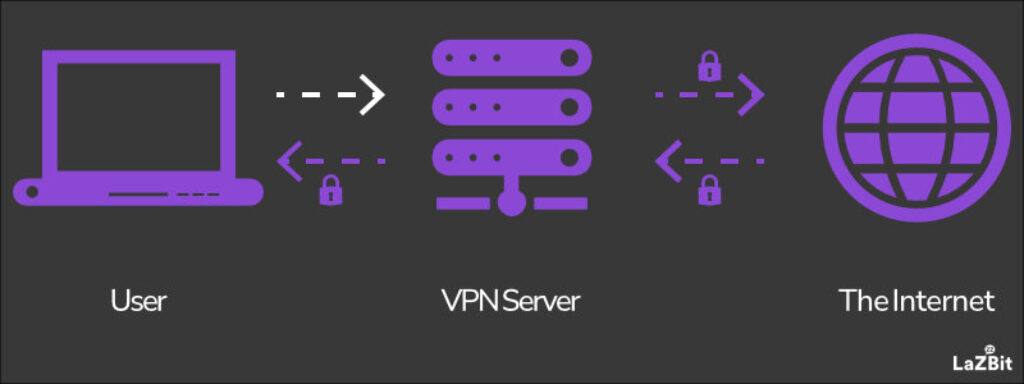
A VPN, or Virtual Private Network, is an unblocker that creates a secure tunnel between your device and the internet. By connecting to a server in a different location, it masks your actual IP address, making it appear as if you’re browsing from another region. This is especially useful for bypassing geographic restrictions.
Benefits:
- Privacy: VPNs encrypt your data, ensuring prying eyes can’t decipher your online activities.
- Versatility: They allow access to region-restricted content, from streaming services to news sites.
- Protection: They shield you from potential snoopers when using public Wi-Fi.
Drawbacks:
- Speed Reduction: VPNs may slow down your connection due to data encryption and routing through another server.
- Cost: While free VPNs exist, they might compromise on speed and security. Premium VPNs come at a price.
- Compatibility: Not all devices may support or run VPN applications smoothly.
Trusted Service:
Consider using Mullvad VPN, Proton VPN, or IVPN. They’re recognized for their speed, security, and expansive server network.
How to Unblock Sites with a VPN:
- Choose a VPN service: Opt for Mullvad VPN, Proton VPN, or IVPN, or another reputable provider, based on your needs.
- Download and Install: Once chosen, download and install the VPN application, or browser extension, on your device.
- Create a VPN Tunnel: Launch the VPN software, then select and connect to a server from a location where the content is accessible.
- Browse Freely: Head to your desired website. And it should now be unblocked.
Remember, while VPN connections offer a sturdy solution, it’s essential to choose a trusted provider to ensure your internet activities remain both private and secure.
Use a Proxy Service
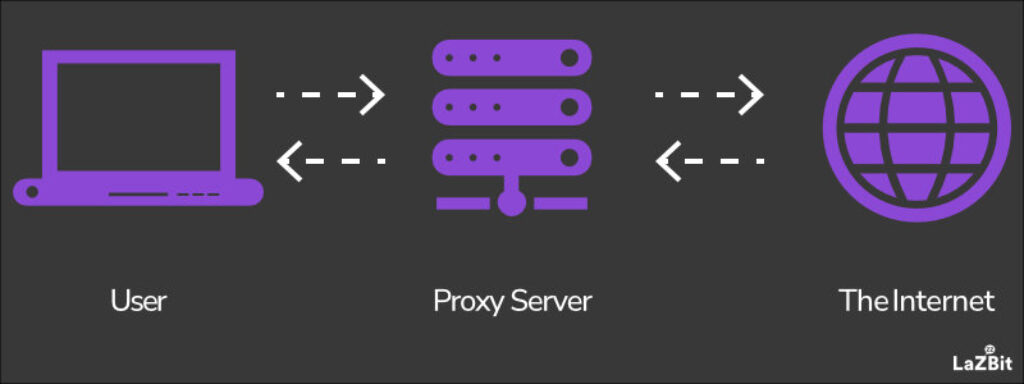
A proxy service acts as an intermediary between your device and the website you’re trying to access. Essentially, this unblocker takes your request, processes it on its server, and then sends you the content, making it seem like the traffic is coming from the proxy server, not your device.
Benefits:
- Anonymity: It masks your real IP address, offering a level of anonymity online.
- Accessibility: Helpful for bypassing mild geographic or network-imposed restrictions.
- Simple Use: Usually requires no installation, making it quick and straightforward.
Drawbacks:
- Limited Security: Proxies don’t encrypt your data, which makes them less secure than VPNs.
- Inconsistent Speeds: Depending on the proxy server’s load, your browsing speed may vary.
- Short-term Solution: Some advanced blockages can detect and block proxy access.
Trusted Service:
A well-known proxy service is HMA. It has been around for years and offers both free and premium options.
How to Access Blocked Websites with a Proxy Service:
- Select a Proxy Service: Start by choosing HMA, or another reputable proxy service.
- Enter the Website URL: Visit the proxy website and enter the URL of the site you want to access in the provided space.
- Choose a Server: Some proxies allow you to select from various server locations. Pick one.
- Access Your Site: Click the button (often labeled ‘Go’ or ‘Browse’) to proceed. The site should load through the proxy server, granting you access.
While proxy services provide a quick fix, it’s worth noting their limitations in security. They’re ideal for casual browsing, but might not be the best choice for accessing sensitive information.
Use Smart DNS
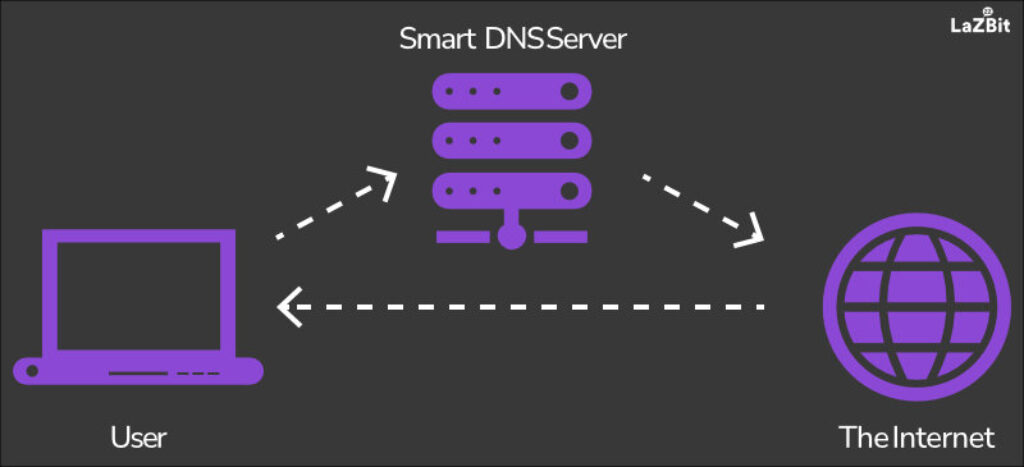
Smart DNS, or Domain Name System, doesn’t change your source IP address but reroutes a portion of your traffic through a dedicated server. By modifying the DNS settings on your device, it tricks websites into thinking you’re accessing them from an eligible region, particularly useful for bypassing geo-restrictions.
Benefits:
- Fast Speeds: Unlike VPNs that can slow down due to encryption, Smart DNS maintains your regular internet speed.
- Easy Setup: It can be configured on multiple devices, including smart TVs and gaming consoles.
- Geo-restriction Bypass: Ideal for streaming geo-blocked multimedia content.
Drawbacks:
- Lacks Encryption: Your data isn’t encrypted. So, it doesn’t provide the security that VPNs offer.
- Susceptible to Interruptions: Some ISPs (internet service providers) use DNS hijacking or transparent proxies, which can disrupt a Smart DNS service.
Trusted Service:
Unlocator is a popular Smart DNS service known for its broad range of supported devices and channels.
How to Bypass Blocked Websites with Smart DNS:
- Pick a Smart DNS Service: Register for a reliable service like Unlocator.
- Change DNS Settings: Access the network settings on your device. Replace your existing DNS addresses with those provided by your Smart DNS service.
- Restart Your Device: This ensures the changes take effect.
- Navigate with Ease: Visit the previously blocked website. You should now have unhindered access.
Using Smart DNS is especially advantageous for those looking to stream media without lag or quality reduction. However, remember it’s primarily a tool for bypassing geo-restrictions, not for enhancing security or privacy.
Use Alternate DNS
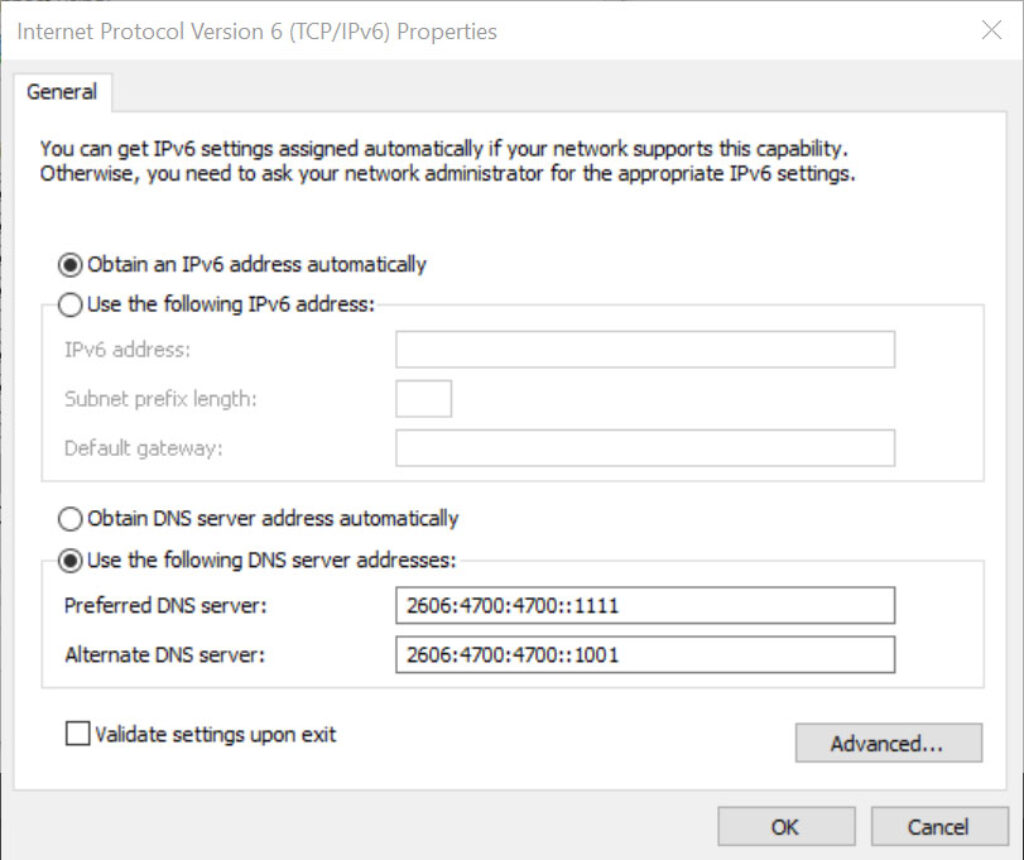
Every website you access has a human-friendly domain name (like google.com) and a machine-friendly IP address. The Domain Name System (DNS) translates these names into IP addresses. Sometimes, local ISPs block certain websites at the DNS level. By switching to an alternate DNS server, you can bypass these local restrictions.
Benefits:
- Unrestricted Access: Helps bypass blocks imposed by ISPs at the DNS level.
- Improved Speed: Some alternate DNS providers offer faster lookup times than default ISP DNS services.
- Enhanced Security: Certain services offer protection from phishing sites and malicious domains.
Drawbacks:
- Limited Unblock Capability: Only effective against DNS-level blocks. Won’t work with blocks at the IP level or more sophisticated methods.
- Privacy Concerns: The DNS provider can see your browsing history, so choose a trusted one.
Trusted Service:
Cloudflare’s 1.1.1.1 is a reliable and speedy DNS service, promising no logging of personal details.
How to Unblock Websites with Alternate DNS:
- Select an Alternate DNS: Opt for a renowned provider like Cloudflare’s 1.1.1.1.
- Access Network Settings: On your device or router, navigate to the network settings.
- Replace DNS Addresses: In your device settings, swap out your current DNS addresses with those of the chosen alternate DNS. For Cloudflare, you can view the detailed setup guide here.
- Save & Restart: Save your settings and restart your device or router to apply the changes.
- Enjoy Unblocked Content: Visit the previously restricted site; it should now be accessible.
Switching to an alternate DNS is a straightforward method for many restrictions. But it’s essential to understand its scope and always prioritize a trusted provider to ensure a safe browsing experience.
Use Tor Browser
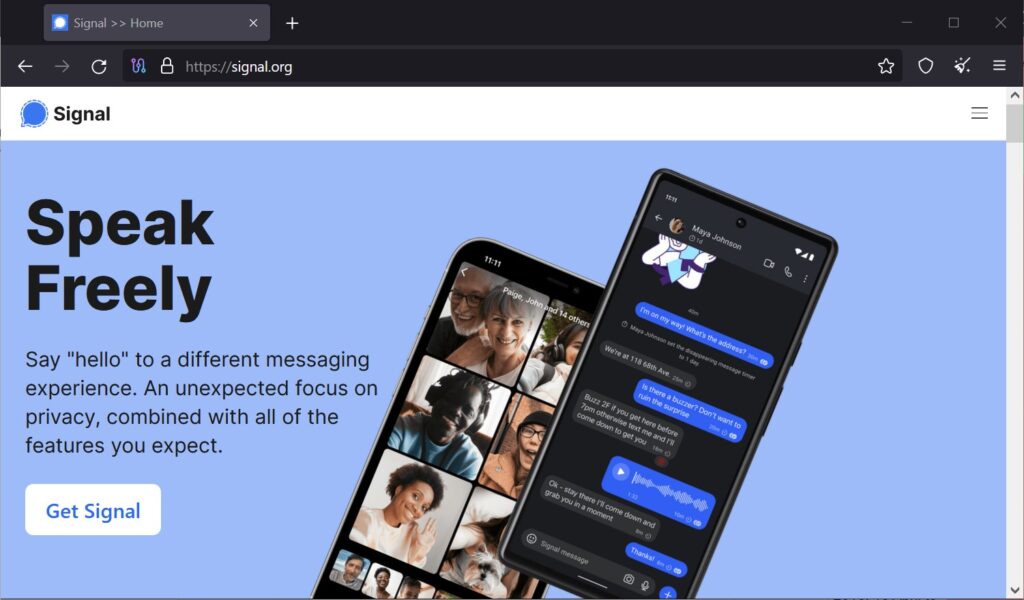
The Tor Browser routes your internet traffic through a decentralized network of volunteer-operated servers, known as nodes. This process conceals your location and usage from anyone conducting network surveillance or traffic analysis, effectively allowing you to bypass internet restrictions.
Benefits:
- Strong Anonymity: Tor offers high-level anonymity, making it tough for anyone to trace your online activity back to you.
- No Censorship: It’s designed to overcome even stringent censorship and restrictions.
- Free to Use: Tor Browser is an open-source tool, freely available for all.
Drawbacks:
- Slower Speeds: Due to the relay of traffic through multiple nodes, browsing can be slower.
- Not 100% Anonymous: While Tor offers robust privacy, it’s not entirely immune from advanced adversaries.
- Potential Legal Implications: Some regions might view Tor usage with suspicion, so always be aware of local laws.
Alternative Browser:
Brave, known for its focus on privacy and security, offers built-in support to access the Tor network for private browsing sessions.
How to Unblock Websites with Tor Browser:
- Download and Install: Visit the Tor Project website and download the Tor Browser for your operating system.
- Launch the Browser: Once installed, open the browser. It might take a moment to connect to the Tor network.
- Browse with Caution: Enter the URL of the blocked site in the address bar and proceed. Remember to avoid downloading files or accessing sensitive data to maintain your privacy.
You can run Tor directly from a USB stick or external drive without installation on the host computer. Find step-by-step guidance on achieving portability here.
While Tor is an effective tool for circumventing blockages, always prioritize safety. Understand the risks, especially if you’re in a region where Tor usage might be frowned upon.
Use a Web-based Translator
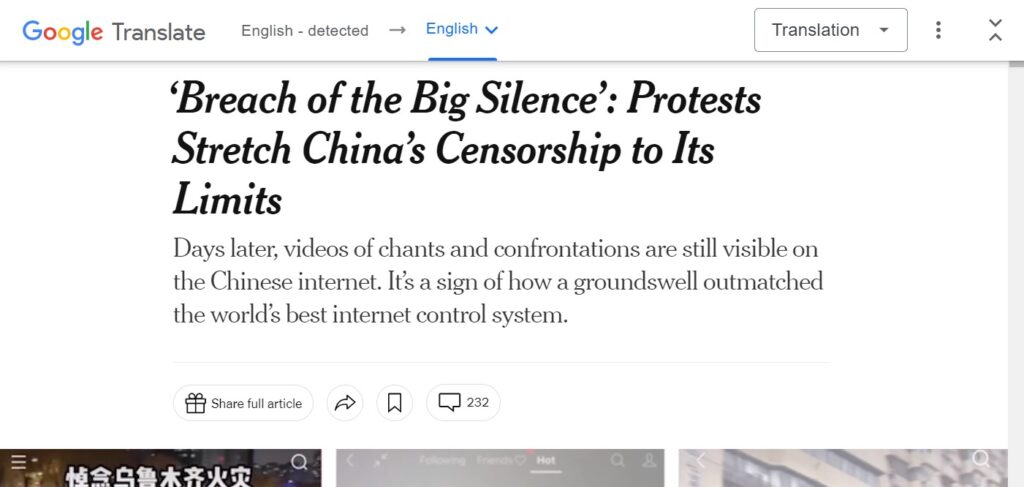
Web-based translators, designed to translate webpage content from one language to another, can sometimes be utilized as a workaround to access blocked sites. By requesting the translator to “translate” a page, you’re essentially viewing the geo-blocked content via the translator’s platform, bypassing direct access restrictions.
Benefits:
- Quick & Easy: No setup or installation required. Just visit a translation site and input the URL.
- Incognito Browsing: Since you’re accessing through an intermediary, it can provide a layer of anonymity.
- Freely Available: Most online translators are available at no cost.
Drawbacks:
- Limited Compatibility: Not all blocked sites may render correctly or functionally through a translator.
- Possible Content Alteration: Translation tools might change the content unintentionally.
- Not Always Effective: Some advanced blocking mechanisms might detect and restrict this method.
Trusted Service:
Google Translate is a renowned web-based translator known for its accuracy and extensive language support.
How to Get On Blocked Websites with a Web-based Translator:
- Visit the Translator: Go to a trusted translator site like Google Translate.
- Input the Blocked URL: In the source box, enter the blocked website’s URL.
- Choose Source & Target Languages: If you already know the content language, select it as the source. For target language, you can either pick your native language or even the same language (e.g., English to English).
- Click Translate: The tool will fetch and display the website’s content. Click on the generated link or the content to view the full site.
- Browse the Site: Navigate through the site as you would normally, though some interactive elements might not work perfectly.
While using a web-based translator is a nifty trick, it’s best suited for reading text-based websites rather than interactive or dynamic tasks. Always be mindful of the limitations.
Use Web Archives

Web archives capture and store snapshots of web pages over time. By accessing a website’s archived version, you can view its content even if the current version is blocked. You’re essentially traveling back in time to view a site before it faced any restrictions.
Benefits:
- Historical Access: Allows viewing of content that might have been removed or altered.
- Bypass Blocks: Access sites without directly connecting to their live version.
- No Setup Needed: Directly use through a web browser without any installation.
Drawbacks:
- Not Always Updated: You might be viewing older content, missing recent updates.
- Limited Interactivity: Dynamic components, like comment sections or forms, might not function.
- Possible Incomplete Capture: Not all elements of a site are always archived.
Trusted Service:
The Wayback Machine by the Internet Archive is the most renowned web archiving service, with billions of web pages archived.
How to Unblock Websites with Web Archives:
- Go to the Archive: Navigate to The Wayback Machine at archive.org/web/.
- Enter the Blocked URL: In the search bar, type the address of the website you wish to access.
- Pick a Snapshot: You’ll see a calendar view of the website’s snapshots. Choose a date to view the captured version from that time.
- Explore Archived Content: Navigate through the archived site as you would with a live version, keeping in mind some elements may not work or appear.
Web archives offer a unique window into the web’s past and can be a handy tool for circumventing restrictions. While it’s excellent for static content, be aware that you might not get the full functionality or the most recent data of a live site.
Use a URL Shortener
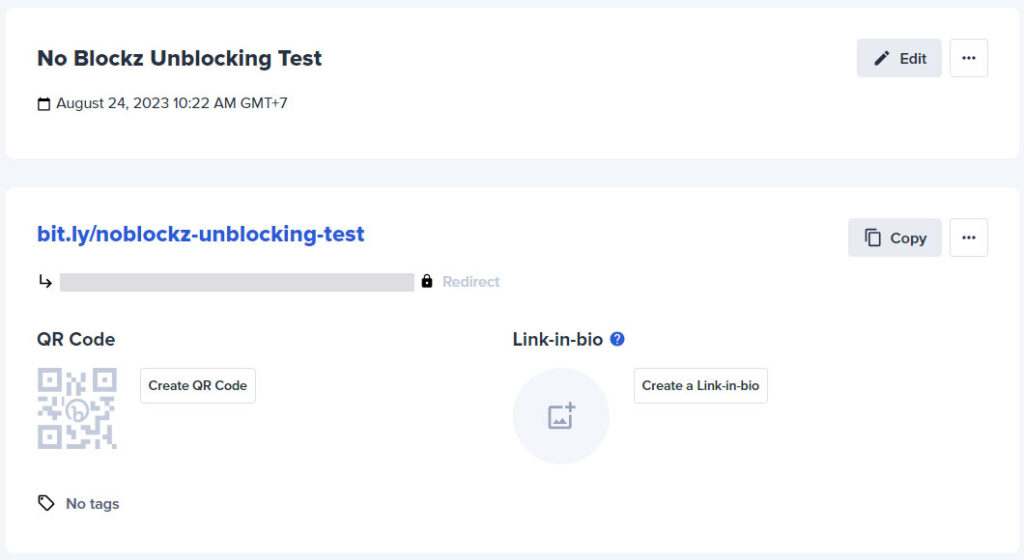
URL shorteners compress lengthy web addresses into condensed, shareable links. Sometimes, simply converting a blocked website’s URL into a shortened version can help bypass restrictions, especially if only the specific URL is blocked and not the entire domain or content.
Benefits:
- Bypass Simple URL Blocks: Works when specific URLs are blacklisted but not the entire domain.
- Cleaner Sharing: Shortened URLs are more manageable and look neater when shared on social media or messages.
Drawbacks:
- Limited Efficacy: Won’t work against advanced blocking techniques or if the entire domain is restricted.
- Short-lived: If discovered, the short URL can also get blocked eventually.
- Hidden Final URL: Users can’t see the destination URL before clicking, posing a security risk.
Trusted Service:
Bitly is a widely recognized URL shortening service, lauded for its ease of use and analytics features.
How to Unblock Websites with a URL Shortener:
- Visit the Shortener: Navigate to a trusted URL shortening platform like Bitly.
- Enter the Desired URL: Paste the blocked website’s URL into the designated field.
- Generate Shortened Link: Click the provided option to create your shortened link.
- Access Through Shortened Link: Click on or manually enter the generated short URL into your browser’s address bar to access the website’s content.
Using a URL shortener is a quick method that can be effective for bypassing specific URL blocks. However, always exercise caution and ensure you’re shortening links to legitimate, safe sites to maintain online security.
Use the Website IP Address
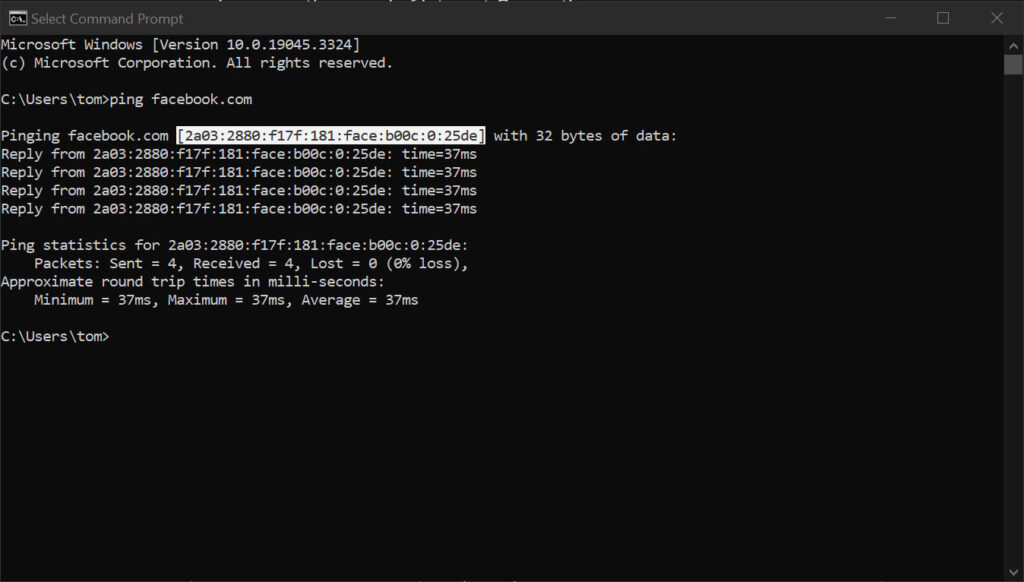
Websites have both human-readable domain names (like example.com) and numerical IP addresses. Sometimes, only the domain name is blocked by filters, but the IP address remains accessible. By directly using the IP address, you might bypass such restrictions.
Benefits:
- Bypass Domain Blocks: Effective when only the domain name is blocked.
- No Third-party Tools: Directly use your browser without needing additional software or services.
Drawbacks:
- Not Always Effective: If the entire server or IP range is blocked, this method won’t work.
- Dynamic IPs: Some websites change IP addresses frequently or use multiple ones, making it hard to pin down a consistent address.
- Limited to Web Browsing: This method is primarily for accessing web content and might not apply to other types of online services.
Trusted Service:
Ping is a built-in command in most operating systems, allowing users to find the IP address of a domain.
How to Get Around Blocked Websites Using IP Address:
- Find the IP Address: Open your computer’s command prompt or terminal. Type
ping example.com(replace ‘example.com’ with the desired website’s domain) and press Enter. - Note the IP Address: The command will return an IP address (IPv4 or IPv6). This is the website’s IP.
- Access via Browser: Enter the IP address directly into your web browser’s address bar and hit Enter.
- Browse the Site: If the block was only on the domain name, you’ll now have access to the website.
Accessing sites through their IP addresses can be a simple yet effective method in certain situations. However, always be aware of its limitations and the possibility that the IP address might change or be part of a broader blocked range.
Use the HTTP Version
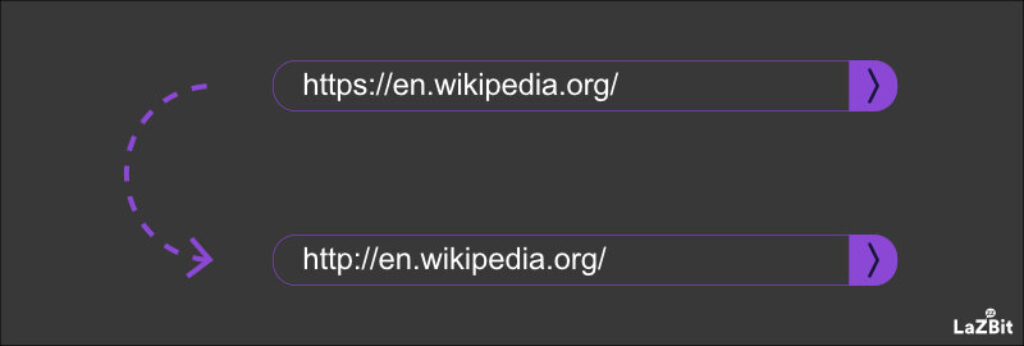
Websites typically have two versions: HTTP (non-secure) and HTTPS (secure). Some restrictive filters might block only the HTTPS version, assuming it’s more important. By intentionally accessing the HTTP version, you might bypass such blocks.
Benefits:
- Quick Attempt: A simple switch in the URL might grant you access.
- No External Tools: You can make the switch directly in your browser.
Drawbacks:
- Security Concerns: HTTP lacks encryption, making any information exchanged vulnerable to interception.
- Limited Success Rate: Many modern websites redirect HTTP traffic to HTTPS automatically for security.
- Not Always Available: Some sites might only operate on HTTPS, making this method ineffective for them.
How to Unblock Websites Using the HTTP Version:
- Access the Address Bar: In your web browser, click on the address bar where the website URL is displayed.
- Modify the URL: If the URL starts with “https://”, change it to “http://”. For instance, you should edit “https://example.com” to “http://example.com”.
- Hit Enter: Press Enter to load the website.
- Browse with Caution: If you gain access, remember that any data exchanged isn’t encrypted. Avoid submitting personal or sensitive information.
Accessing the HTTP version of a site is one of the quickest methods to try. Still, it’s essential to remain cautious. With the web moving toward universal HTTPS, this method might see reduced efficacy over time.
Use an HTML to PDF Converter
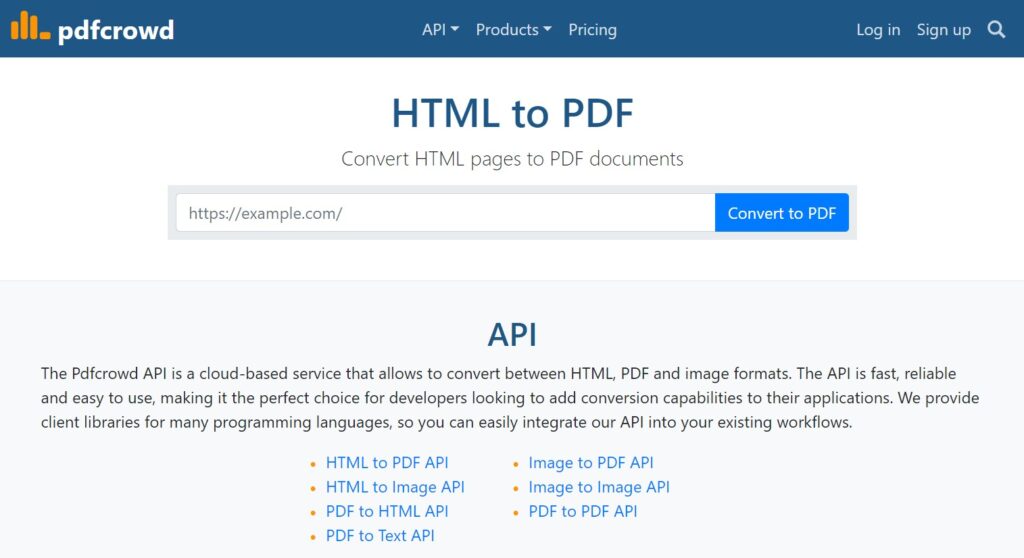
HTML to PDF converters take a webpage’s content and convert it into a downloadable PDF file. By using these services, you can view the content of a blocked website in PDF format without directly accessing the site.
Benefits:
- Content Preservation: Even if a page is updated or taken down, your PDF document remains as a snapshot of the content at the time of conversion.
- Offline Access: Once downloaded, you can view the content without an internet connection.
- Bypass Web Filters: As you’re not accessing the site directly, you can circumvent many content filters and restrictions.
Drawbacks:
- Static Content: The converter does not capture dynamic elements, like videos or interactive forms.
- No Live Updates: The PDF is a static snapshot; any updates on the site post-conversion won’t be reflected.
- Dependence on Third-party Services: Relying on external converters might raise privacy concerns.
Trusted Service:
PDFCrowd is a reputable online tool that can convert webpages to PDFs with high fidelity.
How to Unblock Websites Using an HTML to PDF Converter:
- Visit the Converter Site: Navigate to a trusted HTML to PDF conversion tool, such as PDFCrowd.
- Input the URL: Paste the blocked website’s URL into the designated field.
- Start the Conversion: Click the “Convert to PDF” button.
- Download the PDF: Once generated, open the PDF or download it to your device.
- View the Content: Open the PDF with any compatible reader to access the webpage’s content.
Using an HTML to PDF converter is a unique way to access content from blocked sites. While it won’t capture every element perfectly, for reading articles or static pages, it can be an effective method.
Use the Website’s Mobile Version
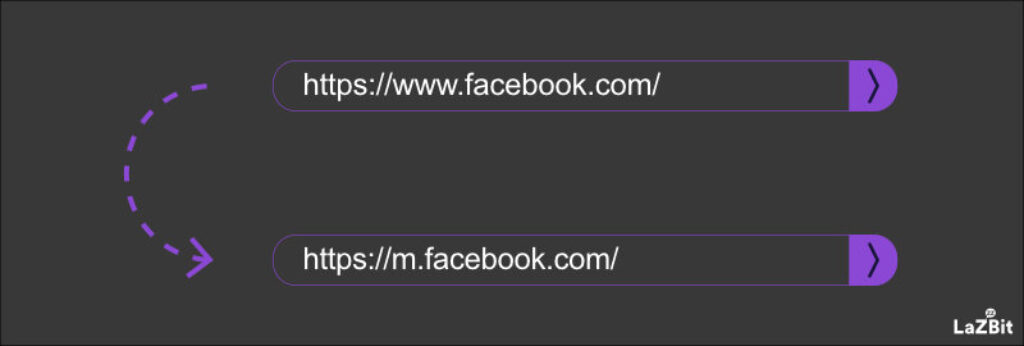
Many websites offer mobile-optimized versions, typically designed for better performance on smartphones. Restrictions or filters applied to the desktop version might not always enforce on the mobile counterpart, allowing a bypass.
Benefits:
- Different Server Requests: Mobile versions might pull from different servers or utilize separate pathways, evading desktop-specific blocks.
- Optimized Design: Designed for smaller screens, mobile versions often offer simplified layouts and faster loading times.
- No Need for External Tools: It only requires a simple URL tweak.
Drawbacks:
- Reduced Functionality: Mobile sites might lack certain features available on the desktop version.
- Not Always Available: Not every website offers a mobile-optimized version.
- Potential for Inconsistencies: The content or layout might differ slightly between desktop and mobile versions.
How to Unblock Blocked Websites Using the Mobile Version:
- Modify the URL: For websites that have a distinct mobile domain, replace “www” with “m”. For instance, change “www.example.com” to “m.example.com”.
- Use Browser DevTools (Optional): In browsers like Chrome, right-click on a page and select “Inspect” or “Inspect Element”. In the DevTools panel, find the device toggle icon (usually shaped like a smartphone/tablet) and click it. This will simulate a mobile view.
- Reload the Site: If using DevTools, refresh the page to load the mobile version.
- Access the Content: Browse the website and access its content as you would on any site.
Leveraging the mobile version can be an effortless way to sidestep restrictions. While it might not work universally, it’s a quick method to test when faced with blocked cont
Use a Website’s Regional Variant or Subdomain
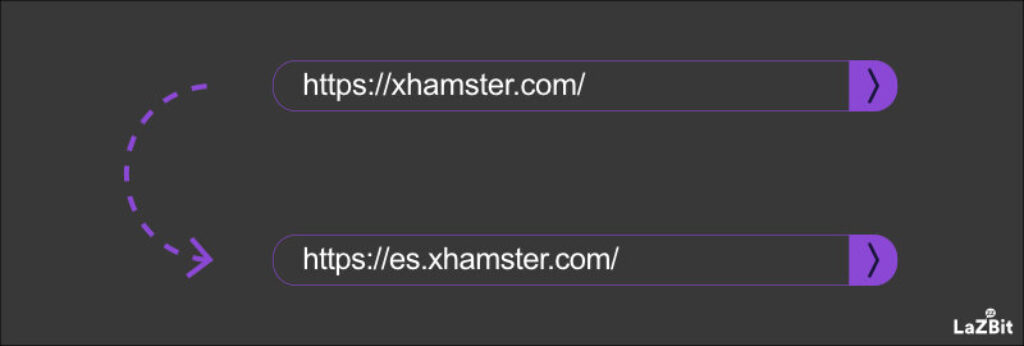
Many global websites have regional variants or subdomains tailored to different countries, languages, or specific functions of the site. While the main domain might be blocked, these other versions can sometimes be accessible.
Benefits:
- Diverse Content Access: Regional and subdomains can have unique content not found on the main site.
- Bypass Restrictions: Blocks might be focused on the main domain, leaving subdomains or regional versions untouched.
- Simple Navigation: Often, accessing these is as easy as tweaking the website’s URL.
Drawbacks:
- Varied Content: Content might differ from the main site, which could be confusing.
- Potential Language Barriers: Regional variants could be in a different language.
- Availability: Not every site has subdomains or regional offshoots.
How to Unblock Websites Using a Regional Variant or Subdomains:
- Identify the URL Structure: Check if the website uses country-specific domains like “.co.uk” or subdomains like “es.example.com”.
- Modify the URL: Swap the main domain with the desired regional domain or subdomain. For instance, “www.example.com” could become “www.example.co.uk” or “es.example.com”.
- Load the Website: If encountering a different language, use translation tools or seek a language toggle on the site.
- Navigate Normally: Explore content on the subdomain or regional variant as you’d do on the primary website.
Using subdomains or regional variants expands the ways to potentially bypass website restrictions. But the content may differ from the main domain.
Use the Google Cache
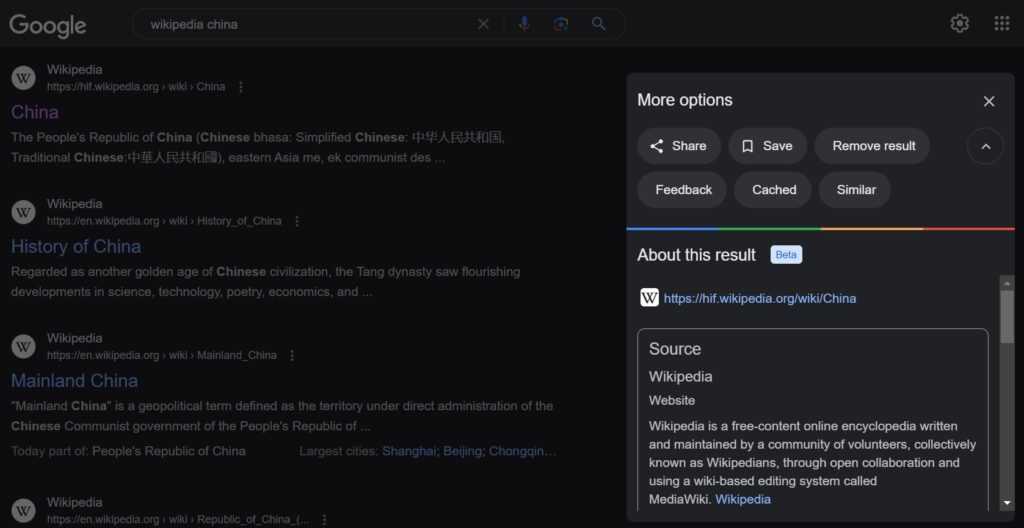
Google Cache is essentially a snapshot or a saved version of a webpage taken by Google as part of its crawling and indexing process. When you can’t access a particular site due to restrictions, you might still be able to view its cached version stored by Google.
Benefits:
- Quick Access: No need for any third-party tools or software; a simple Google search can show cached pages.
- Safety: Since you’re accessing Google’s version, harmful scripts or malware on the original page won’t run.
- No Installation: No need to install or configure anything, making it user-friendly.
Drawbacks:
- Not Always Updated: The cached page might not reflect the latest version of the website.
- Limited Content: Some interactive elements, like videos or dynamic scripts, might not work.
- Not Always Available: Google doesn’t cache all sites or pages.
How-to: Steps to Unblock Websites Using Google Cache:
- Go to Google.com.
- Enter the URL or name of the website you wish to access in the search bar.
- Look for the search result corresponding to your desired website.
- Click on the overflow menu (the 3 dots icon) next to the website’s URL.
- Click on the small triangle or “down arrow” and click “Cached.”
You’ll be redirected to the cached version of the website. Remember, this method is suitable for viewing static content. If you’re trying to interact with dynamic elements, you may need to explore other methods.
Legality of Unblocking Websites
Navigating the digital landscape isn’t just about finding ingenious methods to access information; it’s equally vital to be aware of the legal boundaries that might surround these activities.
- Country Restrictions: Some authoritarian countries, like China, North Korea, and Iran, back government censorship by stringent laws. Attempting to bypass such restrictions can lead to legal consequences, ranging from fines to imprisonment.
- Workplace and School Policies: Even if unblocking websites isn’t illegal per se, your workplace or school administrators might have strict IT policies. Violating these could lead to disciplinary actions or, in professional settings, even job termination.
- Copyright Infringement: Accessing geo-restricted content can sometimes infringe on copyright laws. For instance, streaming a show not licensed in your country might violate content distribution agreements.
- Service Terms of Use: Even if bypassing a geo-restriction isn’t illegal in your country, it might violate the terms of service of the platform you’re accessing. Such actions could lead to being banned from the platform.
Conclusion
Navigating the digital labyrinth of restricted content can often feel like a challenging endeavor. Yet, as we’ve outlined, there are numerous strategies available to unlock the web‘s vast troves of information and entertainment.
However, it’s paramount to pair this newfound access with knowledge and prudence. Remember, the aim isn’t just to unblock; it’s to do so wisely, ethically, and legally.
At the heart of our guide is a simple principle: empower internet users like you with the tools and knowledge to make informed decisions. While the technical steps are important, the broader understanding of potential legal implications sets a responsible netizen apart.
This commitment to informed and safe browsing has always guided our expertise in the realm of unrestricted internet access. As technology evolves, so too will the methods and challenges of accessing blocked content. Rest assured, we’ll continue to be your guiding light in this ever-changing digital landscape.
To further assist your journey, we’ve curated a list of the top 10 unblockers of 2025. You can explore these trusted tools and stay ahead of the curve.